Automated Data Download
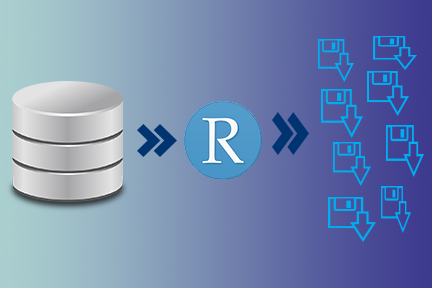
One of the advantages of R is the ability to get resources directly from source pages. This post will show you some helpful code when you want to get many files from web pages, saving a lot of time and structure everything nicely.
What you will learn
- Download pages
- Create files
- Replace text
- Unzip folders
Libraries
There are over 100k packages in R. I will use the pacman package to load multiple libraries inside the function.
#install.packages(pacman)
#install.packages(purrr)
pacman::p_load(purrr) #raster, rgdal, rgeos, stringr
Let’s find a database. For this example, we will use rainfall data from chirps. All my files have links following a pattern, thus making this example plausible. We will identify those similar elements and replace them accordingly.
Download a file
Let’s begin by downloading the following file:
https://data.chc.ucsb.edu/products/CHIRPS-2.0/global_daily/tifs/p05/1987/chirps-v2.0.1987.01.04.tif.gz
We will use the function download.file from utils. If you check its documentation, type ?download.file in your console, the window will say: This function can be used to download a file from the Internet. Exactly what we want; now we need to add a few elements to make it work url and destfile at least.
file_url <- "https://data.chc.ucsb.edu/products/CHIRPS-2.0/global_daily/tifs/p05/1982/chirps-v2.0.1982.01.01.tif.gz"
# file_url <- paste0("https://data.chc.ucsb.edu/products/CHIRPS-2.0/global_daily/tifs/p05/",
# "1998/chirps-v2.0.1998.02.11.tif.gz")
download.file(url = file_url,
destfile = basename(file_url))
I added two file_url options; there may be some error if you use the full link. If you do, then paste text without spaces, paste0(), to build the link.
Multiple files
Our objective is to get multiple files; it could be months, days, or years of data. Then we can follow these steps:
Identify similarities
Identify what is similar for all those paths and store that information as a vector; here, I used pth.
pth <- 'https://data.chc.ucsb.edu/products/CHIRPS-2.0/global_daily/tifs/p05/'
Identify differences
We see that years and dates are different among files, so we want to create a vector that stores all those values with . and - as required.
year=2016
dates <- seq(as.Date(paste0(year, "-01-01")), as.Date(paste0(year, "-12-31")), by="days")
dates = gsub(pattern = '-', replacement = '.', x = as.character(dates))
data_source<-'/chirps-v2.0.'
file_extension<-'.tif.gz'
# join all the parts to have the final links
paths <- paste0(pth, year, data_source, dates, file_extension)
head(paths,2)
## [1] "https://data.chc.ucsb.edu/products/CHIRPS-2.0/global_daily/tifs/p05/2016/chirps-v2.0.2016.01.01.tif.gz"
## [2] "https://data.chc.ucsb.edu/products/CHIRPS-2.0/global_daily/tifs/p05/2016/chirps-v2.0.2016.01.02.tif.gz"
Our links are ready so that we can place them inside the previous function.
download.file(url = paths,
destfile = basename(file_url))
Function
We could have many years to build a function to make sure we have the correct files for each year.
- Date vector with seq and as.Date
- Replace strings with gsub
- Join vectors and strings with paste0
download_Online_data <- function(year){
#print(year) # leave some guides so you know which year, file
dates <- seq(as.Date(paste0(year, "-01-01")), as.Date(paste0(year, "-12-31")), by="days")
dates <- gsub('-', '.', as.character(dates))
paths <- paste0(pth, year, '/chirps-v2.0.', dates, '.tif.gz')
lapply(1:length(paths), function(k){
download.file(url = paths[k],
destfile = paste0('.', basename(paths[k]))) # for this page do not add w as type="w" it will
})
}
Selected data
Let’s test the above function to get daily data files between 1990 and 2020
year <- 1990:2020
purrr::map(.x = year, .f = download_Online_data)
You will get a new window and the R will get you the files you need.
To unzip these files use the following:
R.utils::gunzip("path/file_name", remove = FALSE)
Summary
- Find your links and check their structure 🔗.
- Create vectors that are match the required links 📁.
- Use download.file to get your data ⬇ .
- Add everything into a function to get all the data you need 🔁 .
These were some of the steps that I followed to get rainfall data from CHIRPS. Multiple databases will have similar structures; you got some ideas to stop clicking every link you need 💡 . If you liked this post, share it with your friends and on your social media. Constantly check my page for more practical and efficient R tutorials.